Request a Key
Sign In to Request/Approve keys
Need Help? 'How To' Keys Guides
Key Pick-up & Return
WesternOne card is required to pick-up keys
A deposit of $25 may be required for each key requested. Payment can be made Debit or Credit Card - cash is NOT accepted.
Keys are available for pick-up and return at the FM Client Services Office in the Support Services Building, Rm. 1315, Monday through Friday, 8:30 a.m. to 4:00 p.m.
Contact Us
Tel: 519-661-2111 xt. 83304
Email: fmkeys@uwo.ca
Building Access Keys
Key Pick-Up & Return
The Client Services Office is located in Support Services Building, Rm. 1315 (just inside the rear entrance). Our hours of service for Student, Faculty, and Staff key pick up and return are:
Monday through Friday 8:30 a.m. to 4:00 p.m.
Please be advised that Client Services (including Keys) will be closed:
- Dec. 3, 9:00 a.m. - 10:30 a.m.
- Dec. 5, 9:30 a.m. - 11:00 a.m.
- Dec. 11, 11:00 a.m. - 3:00 p.m.
- Dec. 17, 11:30 a.m. - 1:30 p.m.
- Dec. 23, 6:30 a.m. - Jan. 4, 6:00 p.m. (Holiday Closure)
* You will receive an email when your keys are ready to be picked up. *
** Key request volumes increase in September and January and can result in longer service times. Thank you for your patience.**
'How To' Keys Guides
Western has many locations on campus that require a physical key to access the space. If you are working in an area that requires a manual key, or are a designated approver of key requests for your faculty or department, refer to the appropriate step(s) below:
Note: If you work for the Western Special Constable Service or Facilities Management, contact the Client Services Office via email
Further information on Western's policy: MAPP 1.41 Building Access Control.
Steps to Request a Key
The person who will be using the key completes the online Key Request form, you will have to indicate the specific building and room number for the key you require. If you do not know the building or room number check with your supervisor or manager.
Note: If you have a request to replace a broken or non-working key, refer to the Steps to Exchange a Broken or Non-Working Key, or to replace a stolen or lost key refer to the Steps to Replace Stolen or Lost Key.
To request a key, follow the steps below:
1. Go to: https://www.uwo.ca/fm/client_services/index.html and
- Click on Building Access Keys from the menu on the left
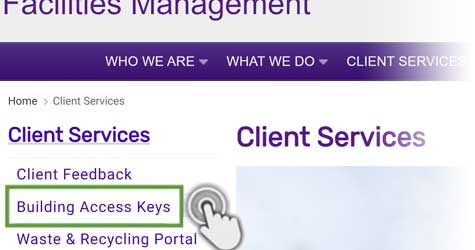
2. Click Sign In under Key Services on the web page.
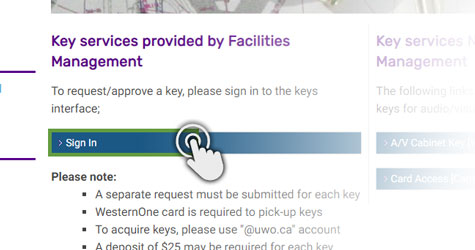
3. Enter your Western user name and password, in the fields on the top right of the page, this is the same information you use when logging into My HR or Student Central.
- Click Log In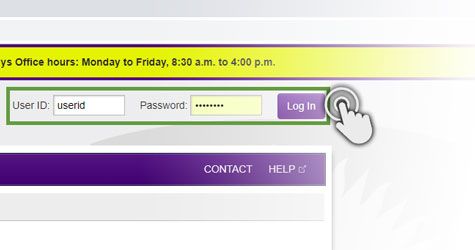
4. Select your Faculty / Department from the
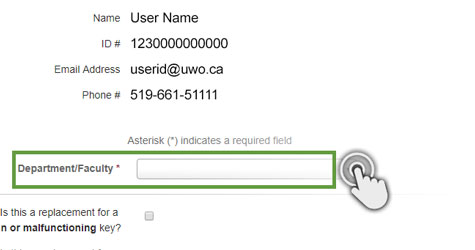
5. If this is a request for a replacement of a lost or stolen key follow the steps below, otherwise go to step #6.
- Follow the Steps to Replace a Stolen/Lost Key and then;- Select the checkbox to indicate that this is a ‘replacement of
- Indicate the Incident Number provided by Western Special Constable Service
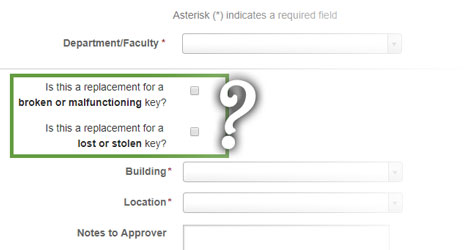
6. Click on the Building
- Or scroll through the list of buildings to find the one you require
Note: The building selected determines the room numbers you can request a key for, so ensure you select the correct building.
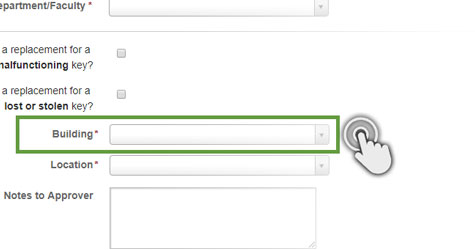
7. Click the Location
- Or you can also scroll through the list of rooms to find the one you require
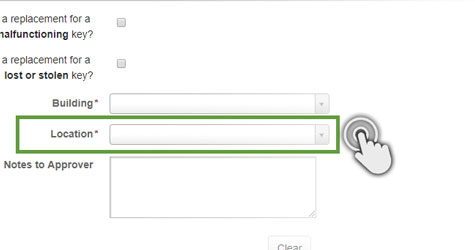
8. Add notes for the approver in the Notes section to explain why the request is being made, this will speed up the approval process.
Note: The comments field is not to be used to request another key for a different room, see step #9 for additional key requests.
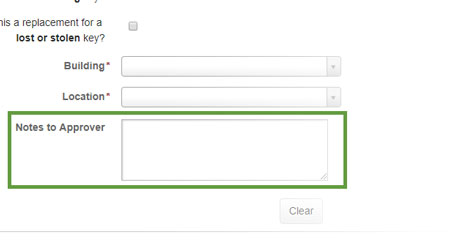
9. Click Add Another Request if you need to request another key.
- Complete steps
- Then go to step #10
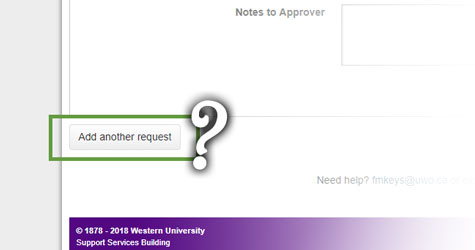
10. Click Submit button once you have completed the final key request
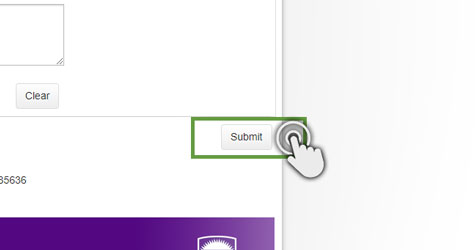
Steps for Approver to Review a Key Request
The person who approves key requests is usually a member of the same faculty or department as the person requesting the
To approve a key request, follow the steps below:
1. Click on the link in the email when you receive an email notification indicating that you have a key request to approve.
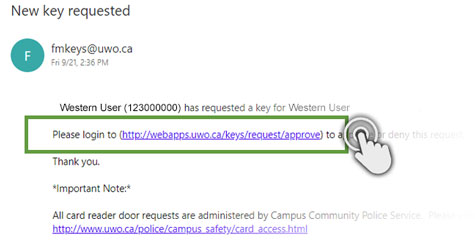
2. Enter your Western Username and Password in the fields on the top right, this is the same information you use to log into My HR.
- Click Login In
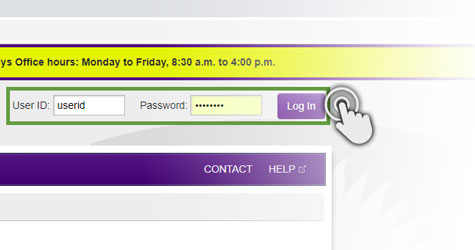
3. Click on the ‘Name’ of the person whose request you are going to review from the listing, this will open the key request.
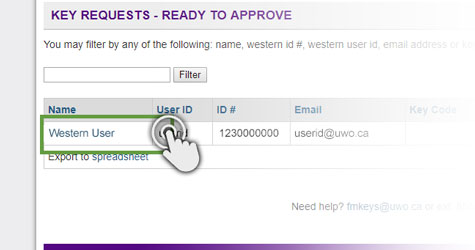
4. Review the request and verify the:
- Name of requester
- Building/location are correct
- Deposit Required – needs to be checked for all student requests (undergraduate or graduate) or requests for replacement of
5. Click on the Calendar icon and select the Due Date to indicate when the key is to be returned to Client Services.
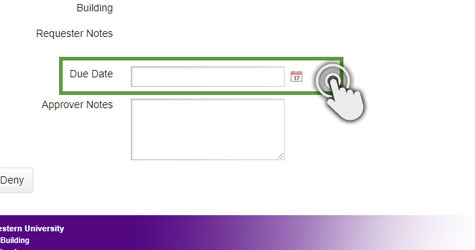
6. Add Approver Notes if you:
- Are denying a key request
- Indicate why the request was denied and
- These notes will be sent to the key requester via email.
- Want to send information to Client Services regarding the request
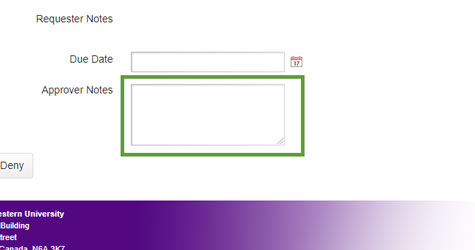
7. Click to Approve or Deny the key request
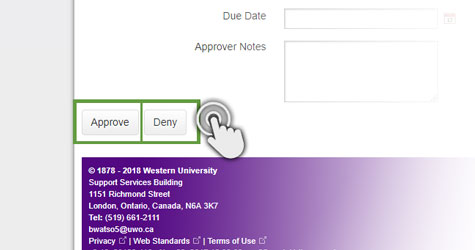
Steps to Pick Up a Requested Key(s)
The person who requested the key will receive an email from Client Services to indicate that the key is ready for pickup. To pick up a requested key, follow the steps below.
1. Prepare to get your keys:
- Review the key pickup notification email sent by Client Services for instructions and next steps.
- Ensure the keys you requested are the ones you are approved for
- Make sure you have funds to pay the deposit and ensure you have a method of payment (debit or credit) if applicable, refer to step #4.
- Ensure you have your WesternOne card
2. Go to Client Services to pick up your key(s)
The Client Services Office is located in Support Services Building, Rm. 1315 (just inside the rear entrance). Our hours of service for Student, Faculty, and Staff key pick up and return are:
Monday through Friday 8:30 a.m. to 4:00 p.m.
Note: You need to pick up
3. Present your WesternOne card to the person in Client Services.
4. Pay your deposit of $25 for each key, via credit or debit if you are:
- A graduate or undergraduate student or
- You are receiving replacement keys; this applies to all
5. Sign for your key(s).
Steps to Exchange a Broken or Non-Working Key
Do not use the online Key Request form for broken or non-working keys. If you are replacing a lost or stolen key, review the Steps to Replace a Stolen/Lost Key.
To exchange a broken or non-working key, follow the steps below.
1. Email Client Services at fmkeys@uwo.ca
- Indicate whether the key is broken (ie: bent or chipped), or will not work in the lock
- Provide either: the number on the key, or the building and room number that the key unlocked
2. Go to the Client Services Office (SSB 1315) once you receive a notification email from fmkeys@uwo.ca indicating that a key is ready for you to exchange:
3. Exchange the broken or non-working key for a new one
- The new key will be for the same building and room number as the broken or non-working key
Step to Exchange a Broken or Non-Working Key (PDF)Steps to Replace a Stolen/Lost Key
To replace a stolen or lost key, follow the steps below.
1. Contact Western Special Constable Service (WSCS) to report the lost or stolen key.
- Call: 83300, or go to the Special Constable Office in Lawson Hall, room 1257
- Explain that you have lost your key and indicate the building and room number that it unlocked
2. Obtain the incident report number from Western Special Constable Service.
3. Request a replacement key by following the Steps to Request a Key
- The replacement key request will go through the approval process.
4. Follow the ‘Steps to Pick Up a Key’
Steps to Return Keys That Are No Longer Required
When you no longer need a key(s) that was issued to you, please return it to the Client Services Office; otherwise, the key will remain on your Keys Record and remains your responsibility.
Please do not pass keys onto another person for their use; this could result in a security breach. All requests must go through the keys approval process.
Follow the steps below to return a key:
1. Bring the key(s) to the Client Services Office (SSB 1315):
2. Collect your deposit refund, if one was paid when the key(s) was issued to you.
3. Sign the tablet, this indicates that the key was returned and accepted by Client Services.
- Both the key holder and approver will receive a confirmation email indicating that the key(s) was returned.
Steps to Obtain Access to Other Areas on Campus
Client Services only manages keys for some rooms on campus. Areas that require card access, or for keys to filing cabinets are managed by other departments. For these types of
- Card Access – Western Special Constable Service (WSCS); Please see your supervisor or Administrative Officer
- Office desk and cabinet keying – Facilities Management (FM); https://fmeworq.adt.wts.uwo.ca/
